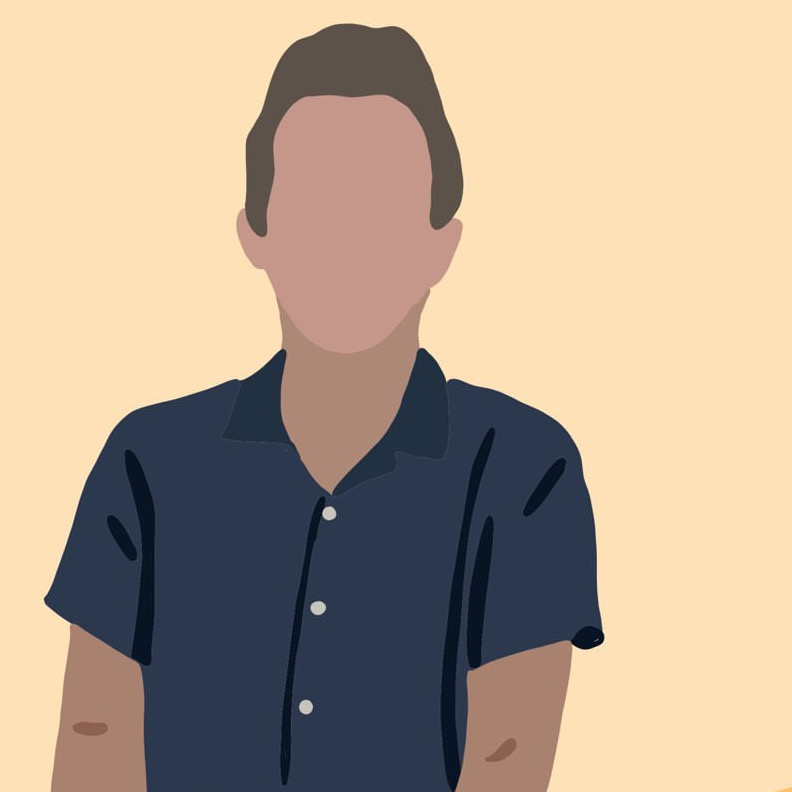SpotStatus: AppleScript + Swift + Mojave
macOS Download the latest release of SpotStatus, the result of this blog post, on GitHub. (4/4/20 - v1.3.1 updated for MacOS Catalina).
I recently discovered AppleScript and I love it. Unfortunately i’m several years late, and with Mojave’s latest security additions, AppleScript is more restricted then ever.
For two pieces of technology both designed by Apple, it is surprising hard (and not well-documented) on how to get AppleScript working correct in a Mac app. I’m going to quickly document what I noticed working with AppleScript in Swift 4 on OSX Mojave.
SpotStatus
For a full working example of everything in this post, check out SpotStatus - my Now Playing Menu Bar Utility for MacOS Mojave.

AppleScript Intro
First, a bit about the AppleScript - the hidden gem of MacOS automation. I never realized how many apps have native support for pretty deep automation. Even cooler, the built in “Script Editor” has a built in dictionary that lists the entire set of commands for each app.
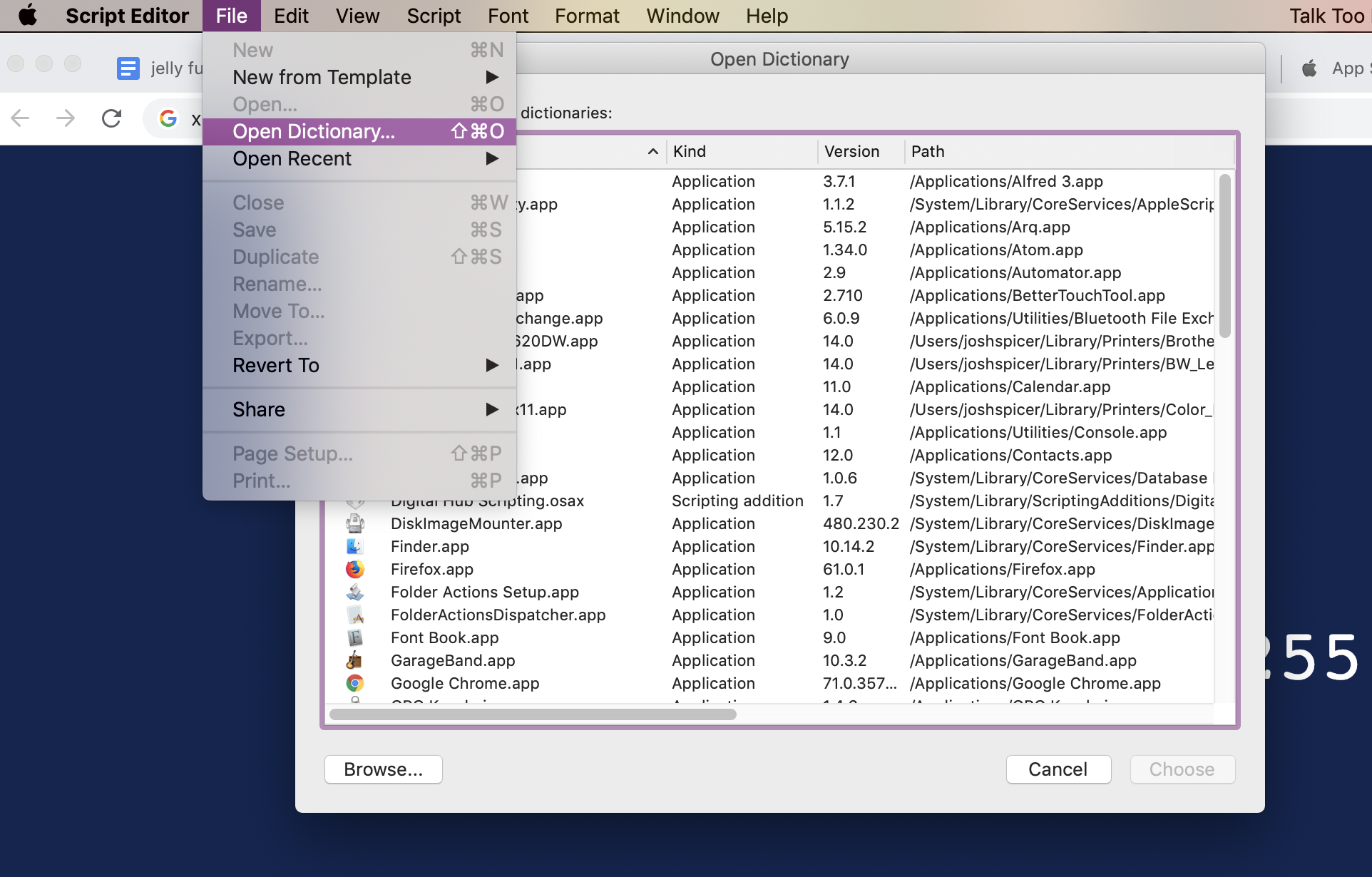
Here’s Spotify’s. This is what I leverage to get the song information.
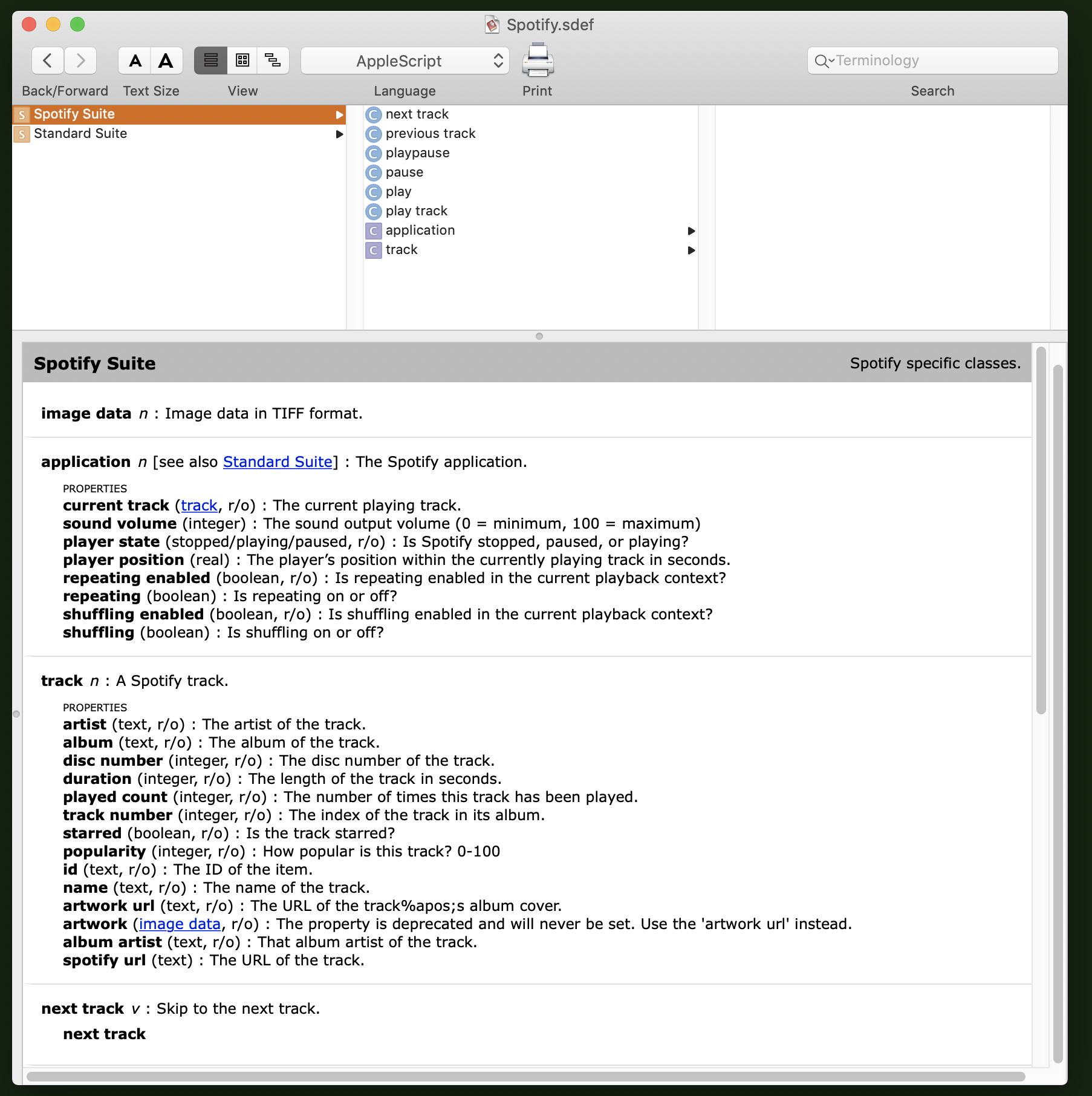
Sandboxing
First things first, we need to disable sandboxing.
I kept on getting this error when I started out. I was a bit confused since Spotify was indeed running.
*{*
*NSAppleScriptErrorAppName = Spotify;*
*NSAppleScriptErrorBriefMessage = “Application isn\U2019t running.”;*
*NSAppleScriptErrorMessage = “Spotify got an error: Application isn\U2019t running.”;*
*NSAppleScriptErrorNumber = “-600”;*
*NSAppleScriptErrorRange = “NSRange: {38, 4}”;*
*}*
Not too helpful an error. To fix this, you’ll need to disable App Sandboxing.
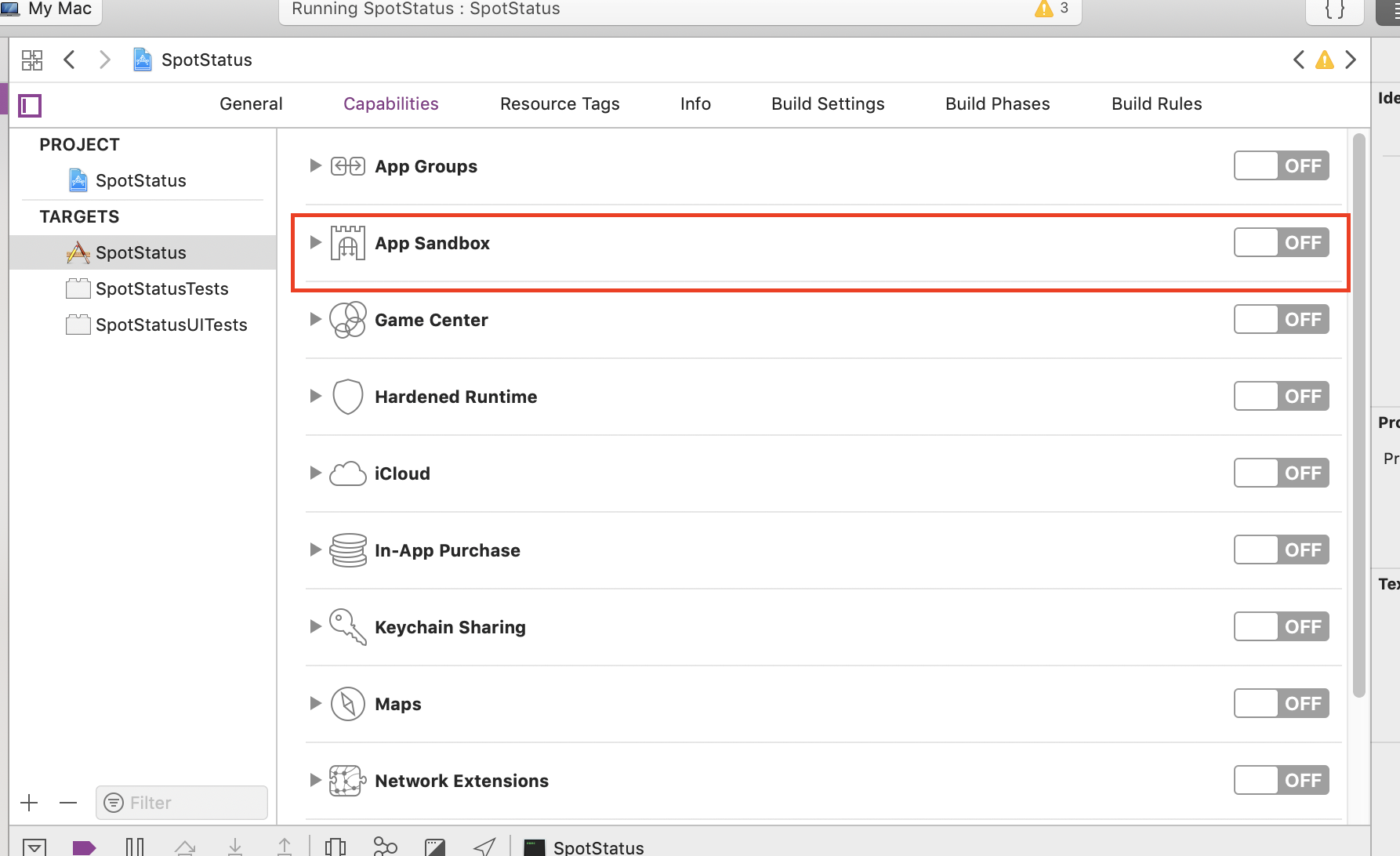
I think this may mean you aren’t able to submit to the App Store, but I’m not positive. I’m mainly developing this for myself and for others to play around with, so I don’t care too much.
Event Usage
The next error seemed more useful, but was actually harder to debug.
*{*
*NSAppleScriptErrorAppName = Spotify;*
*NSAppleScriptErrorBriefMessage = "Not authorized to send Apple events to Spotify.";*
*NSAppleScriptErrorMessage = "Not authorized to send Apple events to Spotify.";*
*NSAppleScriptErrorNumber = "-1743";*
*NSAppleScriptErrorRange = "NSRange: {99, 7}";*
*}*
The simple (in hindsight) fix is to add the follow key to your Info.plist.
<key>NSAppleEventsUsageDescription</key>
<string>...this is why I need permission...</string>
Now on first launch you’ll get a popup asking for permission for the app to communicate with whatever program your script is querying. Note that this is a Mojave thing, and I don’t think the popups happen on older OSX versions.
If you accidentally decline the popup, or you want to revoke access later, you can do so in the “automation” section here.
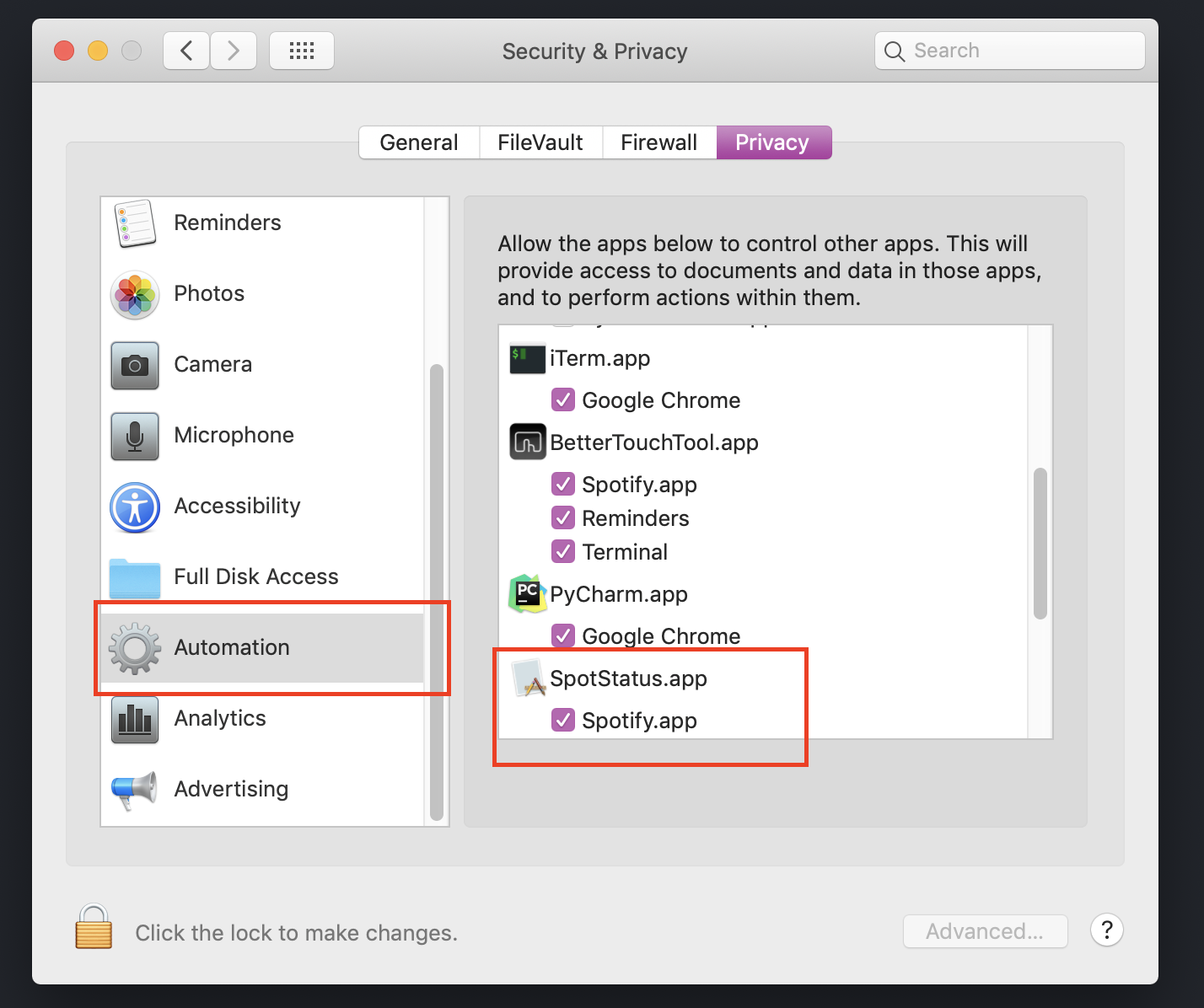
NSAppleScript
The configuration is out of the way - lets use some AppleScript! I found a lot of really bad guides on the internet of how to do this. The NSAppleScript documentation is a little confusing, but actually really simple once you wrap your head around it. Don’t forget to import Foundation at the top of your file!
Here is the AppleScript, stored as a string at the top of my Swift file. You can craft this by opening up the Script Editor we opened up earlier.
import Foundation
let currentTrackScript = """
if application "Spotify" is running then
tell application "Spotify"
if player state is playing then
return name of current track
else
return ""
end if
end tell
else
return ""
end if
"""
Here I run the above script using the NSAppleScript API. The output can be accessed as a string via out.stringValue.
var out: NSAppleEventDescriptor?
if let scriptObject = NSAppleScript(source: currentTrackScript) {
var errorDict: NSDictionary? = nil
out = scriptObject.executeAndReturnError(&errorDict)
songName = out?.stringValue ?? ""
if let error = errorDict {
print(error)
}
}
Footnote
There have been several minor edits to this project, especially with the addition of Mac OS Catalina and its notarization requirements. Check out the GitHub repo for updated info.
Have a comment? Let me know
This post helpful? Buy me a coffee!