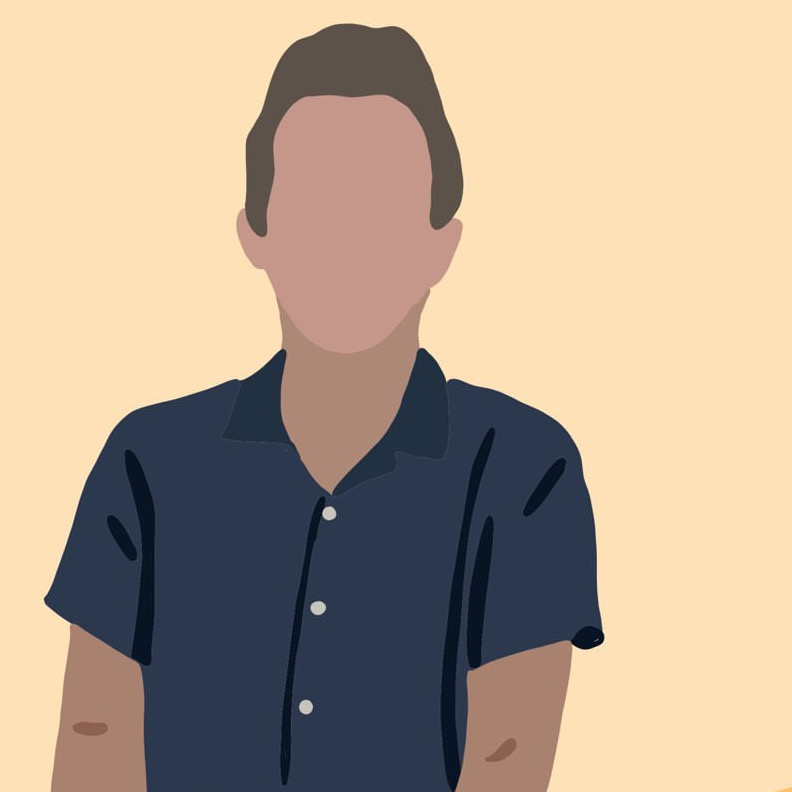Homemade HomeKit (with an ESP8266 microcontroller)
homelab linux HomeKit-ifying every last corner of my apartment - for better or worse - has become a “hobby” of mine as of lately. After stumbling upon Andrew Ngai’s awesome YouTube video on designing and implementing his own HomeKit accessory, I too felt inspired to hack around a bit.
Setup
Arduino IDE
We’ll be using the Arduino IDE to write our firmware to our development module.
First, add the following “Additional Boards Manager URL” in the IDE’s Preferences.
http://Arduino.esp8266.com/stable/package_esp8266com_index.json
The source code and docs for this module live here.
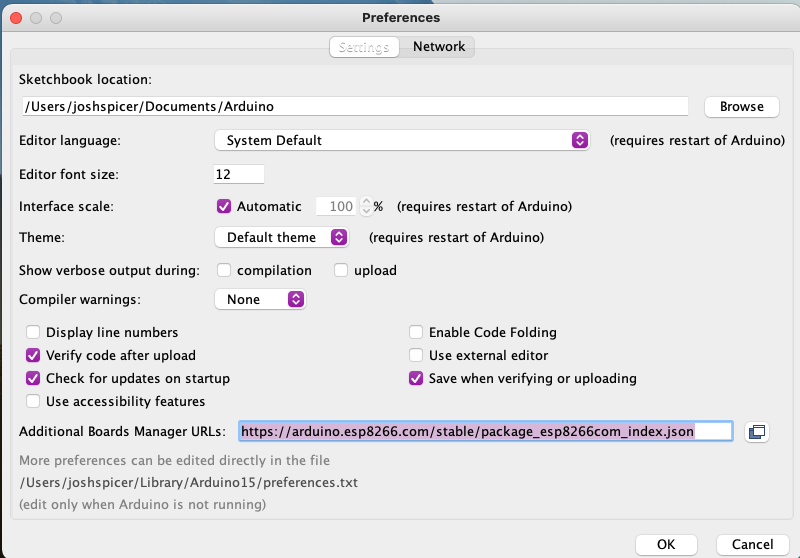
Then, in Tools > Board: X > Board Manager, search and install the ESP8266 board manager.

I bought these development boards from Amazon. In the product description they provided additional instructions on setup. Your specific board may have different settings, mine instructed me to –
- Set ESP8266 board type to `NodeMCU 1.0 (ESP-12E Module)
- Set Flash Size to
4M - Set CPU Freqency to
80 Mhz - Set bod speed to
921600
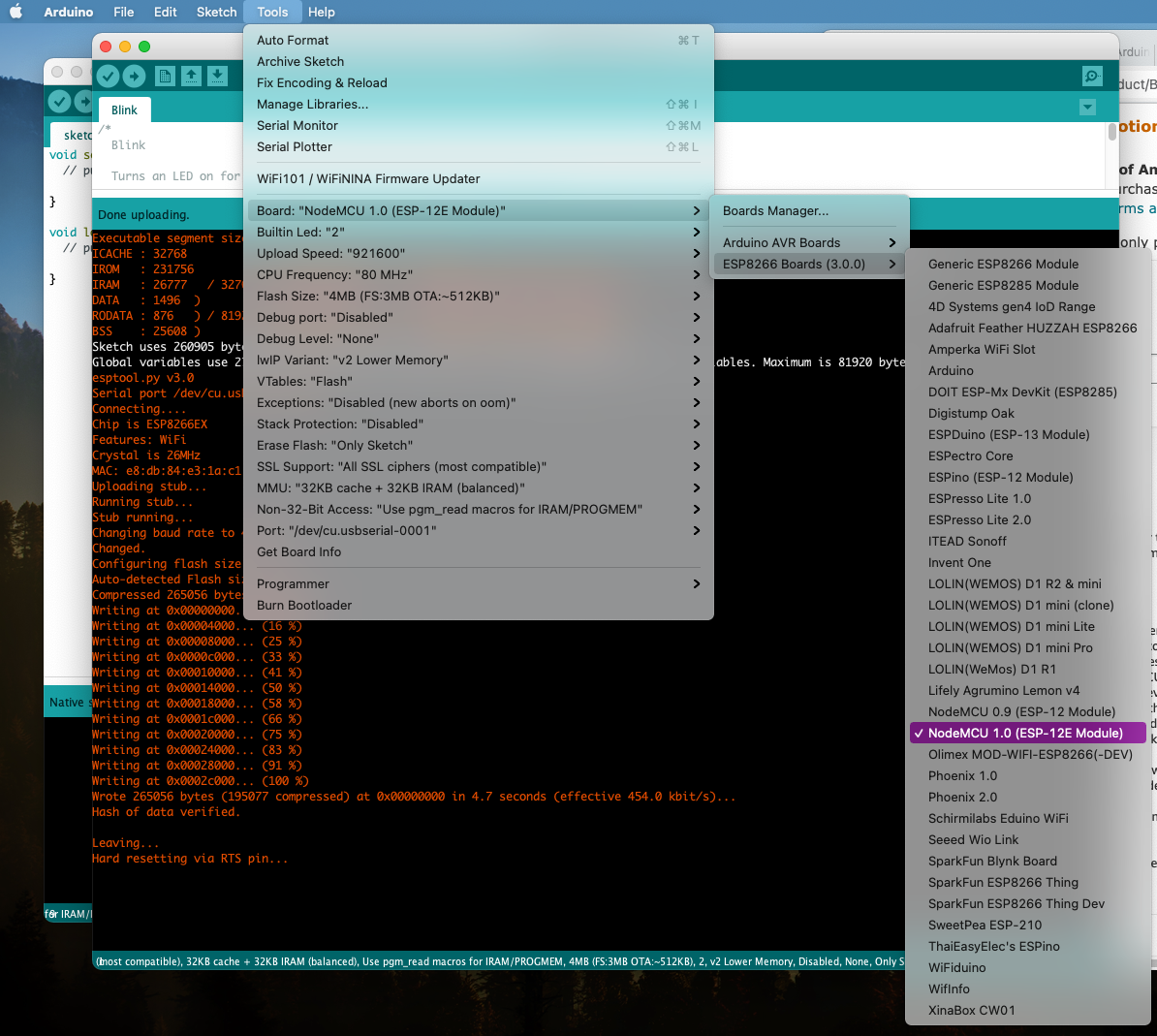
I then simply attached my device via microUSB, selected my device via the “port”, and ran the Arduino pre-installed “Blink” example program. After uploading the program, the embedded LED on the device began to blink. We’re in business!
The program output looked like this:
Executable segment sizes:
ICACHE : 32768 - flash instruction cache
IROM : 231756 - code in flash (default or ICACHE_FLASH_ATTR)
IRAM : 26777 / 32768 - code in IRAM (IRAM_ATTR, ISRs...)
DATA : 1496 ) - initialized variables (global, static) in RAM/HEAP
RODATA : 876 ) / 81920 - constants (global, static) in RAM/HEAP
BSS : 25608 ) - zeroed variables (global, static) in RAM/HEAP
Sketch uses 260905 bytes (24%) of program storage space. Maximum is 1044464 bytes.
Global variables use 27980 bytes (34%) of dynamic memory, leaving 53940 bytes for local variables. Maximum is 81920 bytes.
esptool.py v3.0
Serial port /dev/cu.usbserial-0001
Connecting....
Chip is ESP8266EX
Features: WiFi
Crystal is 26MHz
MAC: e8:db:84:e3:1a:c1
Uploading stub...
Running stub...
Stub running...
Changing baud rate to 460800
Changed.
Configuring flash size...
Auto-detected Flash size: 4MB
Compressed 265056 bytes to 195077...
Writing at 0x00000000... (8 %)
Writing at 0x00004000... (16 %)
Writing at 0x00008000... (25 %)
Writing at 0x0000c000... (33 %)
Writing at 0x00010000... (41 %)
Writing at 0x00014000... (50 %)
Writing at 0x00018000... (58 %)
Writing at 0x0001c000... (66 %)
Writing at 0x00020000... (75 %)
Writing at 0x00024000... (83 %)
Writing at 0x00028000... (91 %)
Writing at 0x0002c000... (100 %)
Wrote 265056 bytes (195077 compressed) at 0x00000000 in 4.7 seconds (effective 454.0 kbit/s)...
Hash of data verified.
Leaving...
Hard resetting via RTS pin...
GPIO Pins
Here I found the pin-out of my specific board –
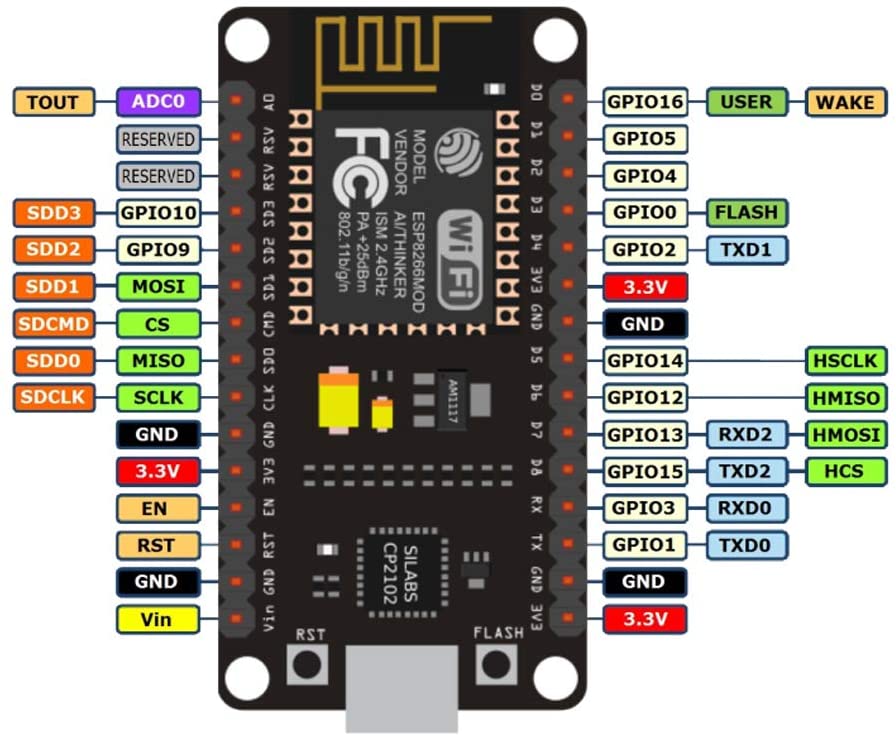
As a PoC I decided to break out my tiny breadboard, some LEDs, and write a couple lines of code to flash them. The result – some pretty colors!

#define LED_RED 1
#define LED_YELLOW 3
#define LED_GREEN 15
#define NUM_LEDS 3
int values[NUM_LEDS] = { LED_RED, LED_YELLOW, LED_GREEN };
// the setup function runs once when you press reset or power the board
void setup() {
pinMode(LED_RED, OUTPUT);
pinMode(LED_YELLOW, OUTPUT);
pinMode(LED_GREEN, OUTPUT);
}
// the loop function runs over and over again forever
void loop() {
// Wait a sec
delay(1000);
// Cascade the LEDs on
for (int i = 0; i < NUM_LEDS; i++) {
digitalWrite(values[i], HIGH);
delay(500);
}
// Wait a sec
delay(1000);
// Cascade the LEDs off
for (int i = 0; i < NUM_LEDS; i++) {
digitalWrite(values[NUM_LEDS - i - 1], LOW);
delay(500);
}
}
HomeKit
Great, we now have the board and our IDE talking to each other. Next, I took a peek at Mixiaoxiao’s Arduino-Homekit-ESP8266 library on GitHub, which implements the HomeKit Specification.
Simply download a ZIP of the repo above, navigate to Sketch > Include Library > Add .ZIP Library, and select the downloaded ZIP. You can then select this library in the Sketch’s settings.
Below is a modified example Sketch that maps each of our three LEDs to a homekit virtual switch.
/*
* switch.ino
*
* Created on: 2020-05-15
* Author: Mixiaoxiao (Wang Bin)
* Modified on: 2021-05-17
* Modifier: Josh Spicer <hello@joshspicer.com>
*/
#include <Arduino.h>
#include <arduino_homekit_server.h>
#include "wifi_info.h"
#define LOG_D(fmt, ...) printf_P(PSTR(fmt "\n") , ##__VA_ARGS__);
void setup() {
Serial.begin(115200);
wifi_connect(); // in wifi_info.h
//homekit_storage_reset(); // to remove the previous HomeKit pairing storage when you first run this new HomeKit example
my_homekit_setup();
}
void loop() {
my_homekit_loop();
delay(10);
}
//==============================
// HomeKit setup and loop
//==============================
// access your HomeKit characteristics defined in my_accessory.c
extern "C" homekit_server_config_t config;
extern "C" homekit_characteristic_t red_led;
extern "C" homekit_characteristic_t green_led;
extern "C" homekit_characteristic_t yellow_led;
static uint32_t next_heap_millis = 0;
#define PIN_SWITCH 2
#define LED_RED 15
#define LED_YELLOW 3
#define LED_GREEN 1
//Called when the switch value is changed by iOS Home APP
void green_led_setter(const homekit_value_t value) {
bool on = value.bool_value;
green_led.value.bool_value = on; //sync the value
LOG_D("Green Switch: %s", on ? "ON" : "OFF");
digitalWrite(LED_GREEN, on ? HIGH : LOW);
}
//Called when the switch value is changed by iOS Home APP
void red_led_setter(const homekit_value_t value) {
bool on = value.bool_value;
red_led.value.bool_value = on; //sync the value
LOG_D("Red Switch: %s", on ? "ON" : "OFF");
digitalWrite(LED_RED, on ? HIGH : LOW);
}
//Called when the switch value is changed by iOS Home APP
void yellow_led_setter(const homekit_value_t value) {
bool on = value.bool_value;
red_led.value.bool_value = on; //sync the value
LOG_D("Yellow Switch: %s", on ? "ON" : "OFF");
digitalWrite(LED_YELLOW, on ? HIGH : LOW);
}
void my_homekit_setup() {
pinMode(PIN_SWITCH, OUTPUT);
digitalWrite(PIN_SWITCH, HIGH);
pinMode(LED_GREEN, OUTPUT);
pinMode(LED_YELLOW, OUTPUT);
pinMode(LED_RED, OUTPUT);
red_led.setter = red_led_setter;
yellow_led.setter = yellow_led_setter;
green_led.setter = green_led_setter;
arduino_homekit_setup(&config);
}
void my_homekit_loop() {
arduino_homekit_loop();
const uint32_t t = millis();
if (t > next_heap_millis) {
// show heap info every 5 seconds
next_heap_millis = t + 5 * 1000;
LOG_D("Free heap: %d, HomeKit clients: %d",
ESP.getFreeHeap(), arduino_homekit_connected_clients_count());
}
}
/*
* my_accessory.c
* Defines the accessory in C using the Macro in characteristics.h
*
* Created on: 2020-05-15
* Author: Mixiaoxiao (Wang Bin)
* Modified on: 2021-05-17
* Modifier: Josh Spicer <hello@joshspicer.com>
*/
#include <homekit/homekit.h>
#include <homekit/characteristics.h>
void my_accessory_identify(homekit_value_t _value) {
printf("accessory identify\n");
}
homekit_characteristic_t green_led = HOMEKIT_CHARACTERISTIC_(ON, false);
homekit_characteristic_t yellow_led = HOMEKIT_CHARACTERISTIC_(ON, false);
homekit_characteristic_t red_led = HOMEKIT_CHARACTERISTIC_(ON, false);
homekit_accessory_t *accessories[] = {
HOMEKIT_ACCESSORY(.id=1, .category=homekit_accessory_category_switch, .services=(homekit_service_t*[]) {
HOMEKIT_SERVICE(ACCESSORY_INFORMATION, .characteristics=(homekit_characteristic_t*[]) {
HOMEKIT_CHARACTERISTIC(NAME, "Breadboard"),
HOMEKIT_CHARACTERISTIC(MANUFACTURER, "Arduino HomeKit"),
HOMEKIT_CHARACTERISTIC(SERIAL_NUMBER, "0123456"),
HOMEKIT_CHARACTERISTIC(MODEL, "ESP8266/ESP32"),
HOMEKIT_CHARACTERISTIC(FIRMWARE_REVISION, "1.0"),
HOMEKIT_CHARACTERISTIC(IDENTIFY, my_accessory_identify),
NULL
}),
HOMEKIT_SERVICE(SWITCH, .primary=true, .characteristics=(homekit_characteristic_t*[]) {
&green_led,
HOMEKIT_CHARACTERISTIC(NAME, "Green LED"),
NULL
}),
HOMEKIT_SERVICE(SWITCH, .characteristics=(homekit_characteristic_t*[]) {
&yellow_led,
HOMEKIT_CHARACTERISTIC(NAME, "Yellow LED"),
NULL
}),
HOMEKIT_SERVICE(SWITCH, .characteristics=(homekit_characteristic_t*[]) {
&red_led,
HOMEKIT_CHARACTERISTIC(NAME, "Red LED"),
NULL
}),
NULL
}),
NULL
};
homekit_server_config_t config = {
.accessories = accessories,
.password = "111-11-111"
};
/*
* wifi_info.h
*
* Created on: 2020-05-15
* Author: Mixiaoxiao (Wang Bin)
* Modified on: 2021-05-17
* Modifier: Josh Spicer <hello@joshspicer.com>
*/
#ifndef WIFI_INFO_H_
#define WIFI_INFO_H_
#if defined(ESP8266)
#include <ESP8266WiFi.h>
#elif defined(ESP32)
#include <WiFi.h>
#endif
const char *ssid = "your_ssid";
const char *password = "your_pw";
void wifi_connect() {
WiFi.persistent(false);
WiFi.mode(WIFI_STA);
WiFi.setAutoReconnect(true);
WiFi.begin(ssid, password);
Serial.println("WiFi connecting...");
while (!WiFi.isConnected()) {
delay(100);
Serial.print(".");
}
Serial.print("\n");
Serial.printf("WiFi connected, IP: %s\n", WiFi.localIP().toString().c_str());
}
#endif /* WIFI_INFO_H_ */
Give it a little bit to initialize after flashing, and then go manually add the accessory in your Home app.
After a minute more or so, your switches will be ready for use!
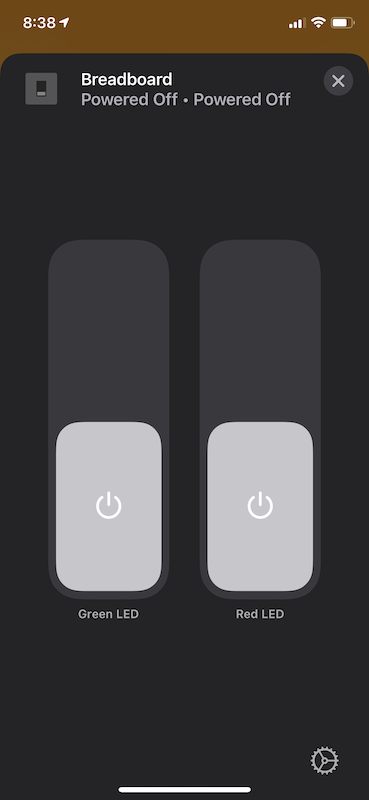
And in action…
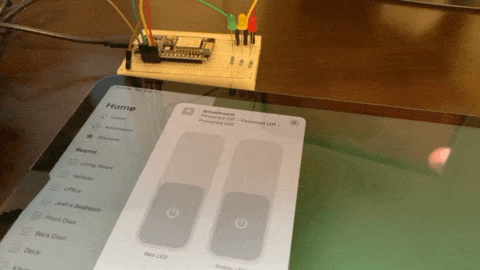
Have a comment? Let me know
This post helpful? Buy me a coffee!